How to set path in Java
The path is required to be set for using tools such as javac, java, etc.
If you are saving the Java source file inside the JDK/bin directory, the path is not required to be set because all the tools will be available in the current directory.
However, if you have your Java file outside the JDK/bin folder, it is necessary to set the path of JDK.
जावा में पथ कैसे सेट करें
जावैक, जावा इत्यादि जैसे उपकरणों का उपयोग करने के लिए पथ निर्धारित करना आवश्यक है।
यदि आप जावा स्रोत फ़ाइल को JDK/bin निर्देशिका के अंदर सहेज रहे हैं, तो पथ सेट करने की आवश्यकता नहीं है क्योंकि सभी उपकरण वर्तमान निर्देशिका में उपलब्ध होंगे।
हालाँकि, यदि आपकी जावा फ़ाइल JDK/bin फ़ोल्डर के बाहर है, तो JDK का पथ निर्धारित करना आवश्यक है।
जावा में पथ सेट करने के दो तरीके हैं:
अस्थायी
स्थायी
There are two ways to set the path in Java:
- Temporary
- Permanent
1) How to set the Temporary Path of JDK in Windows
To set the temporary path of JDK, you need to follow the following steps:
- Open the command prompt
- Copy the path of the JDK/bin directory
- Write in command prompt: set path=copied_path
For Example:
1) विंडोज़ में जेडीके का अस्थायी पथ कैसे सेट करें
JDK का अस्थायी पथ सेट करने के लिए, आपको निम्न चरणों का पालन करना होगा:
JDK/bin निर्देशिका का पथ कॉपी करें
कमांड प्रॉम्प्ट में लिखें: पथ सेट करें = कॉपी_पथ
उदाहरण के लिए:
पथ सेट करें = सी: \ प्रोग्राम फ़ाइलें \ जावा \ jdk1.6.0_23 \ बिन
आइए इसे नीचे दिए गए चित्र में देखें:
जावा में पथ कैसे सेट करें
set path=C:\Program Files\Java\jdk1.6.0_23\bin
Let's see it in the figure given below:

2) How to set Permanent Path of JDK in Windows
For setting the permanent path of JDK, you need to follow these steps:
- Go to MyComputer properties -> advanced tab -> environment variables -> new tab of user variable -> write path in variable name -> write path of bin folder in variable value -> ok -> ok -> ok
For Example:
विंडोज में JDK का परमानेंट पाथ कैसे सेट करें
JDK का स्थायी पथ सेट करने के लिए, आपको इन चरणों का पालन करना होगा:
| 1) Go to MyComputer properties | 1) मायकंप्यूटर प्रॉपर्टीज में जाएं | जावा में पथ कैसे सेट करें | |
 | |||
| 2) Click on the advanced tab | 2) उन्नत टैब पर क्लिक करें | ||
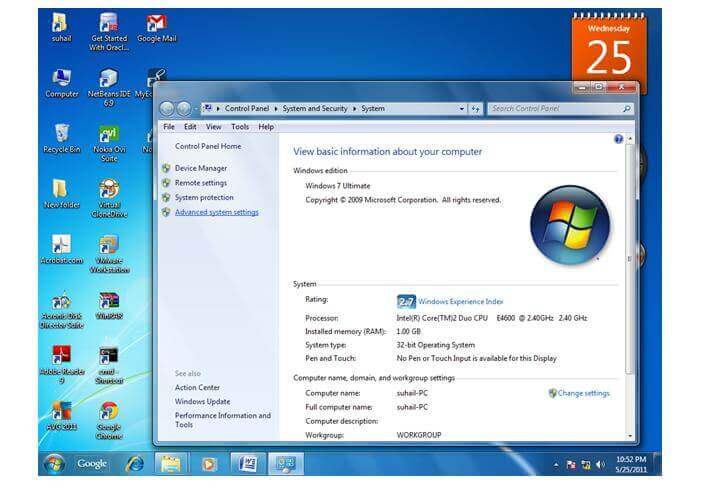 | |||
| 3) Click on environment variables | 3) environment variables पर क्लिक करें | ||
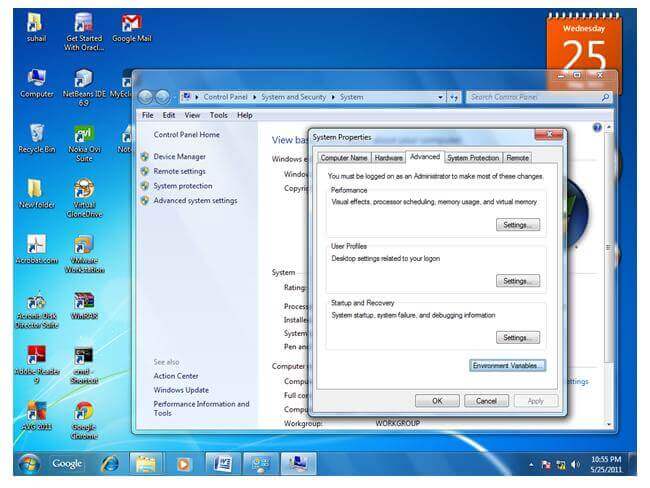 | |||
| 4) Click on the new tab of user variables | 4) यूजर वेरिएबल्स के नए टैब पर क्लिक करें | ||
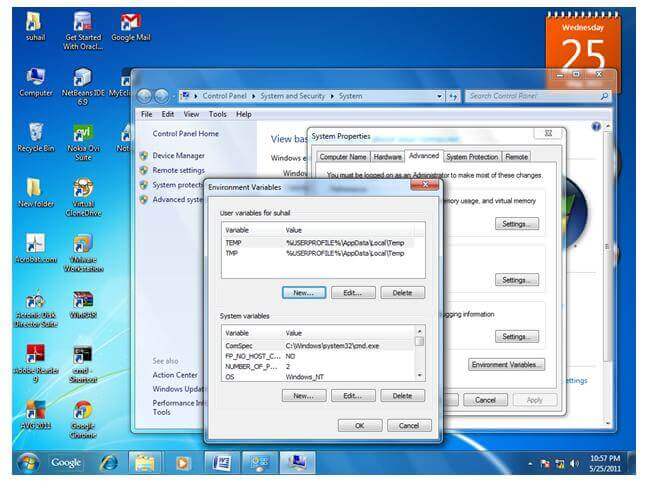 | |||
| 5) Write the path in the variable name | 5) वेरिएबल नाम में पाथ लिखें | ||
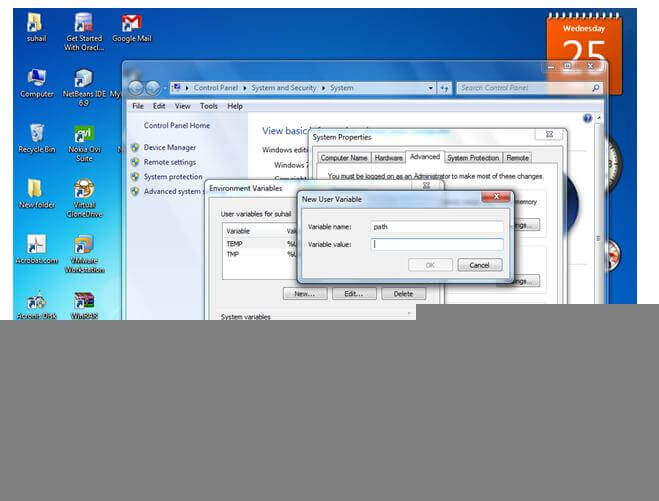 | |||
| 6) Copy the path of bin folder | 6) बिन फोल्डर का पाथ कॉपी करें | ||
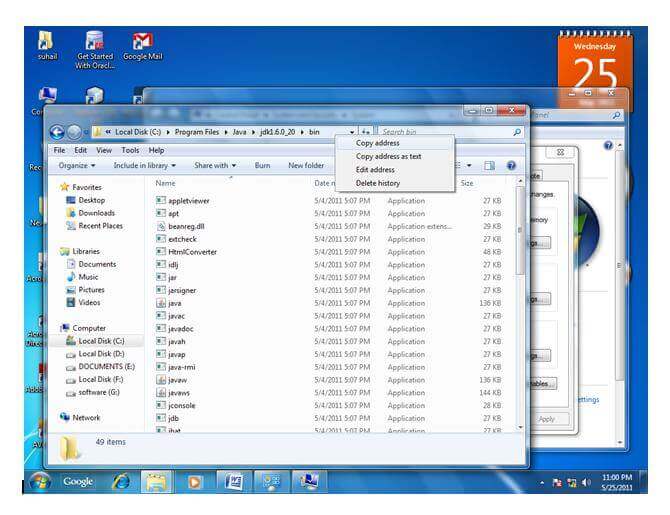 | |||
| 7) Paste path of bin folder in the variable value | 7) वेरिएबल वैल्यू में बिन फोल्डर का पाथ पेस्ट करें | ||
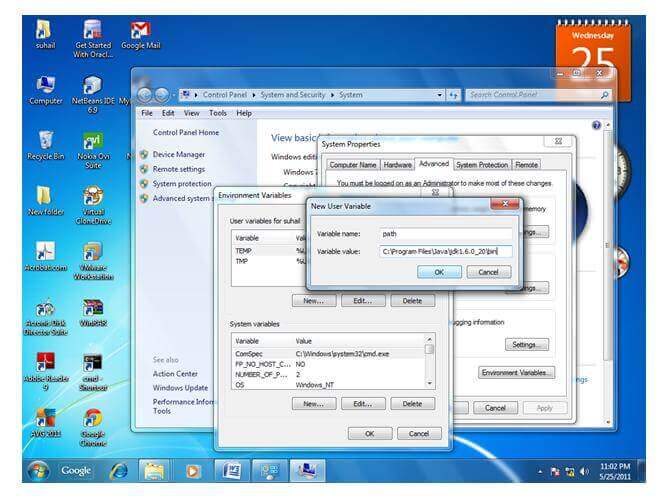 | |||
| 8) Click on ok button | 8) ओके बटन पर क्लिक करें | ||
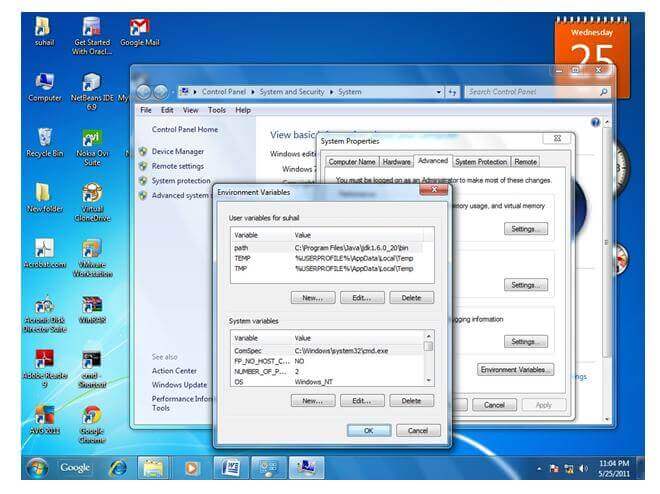 | |||
| 9) Click on ok button | 9) ओके बटन पर क्लिक करें | ||
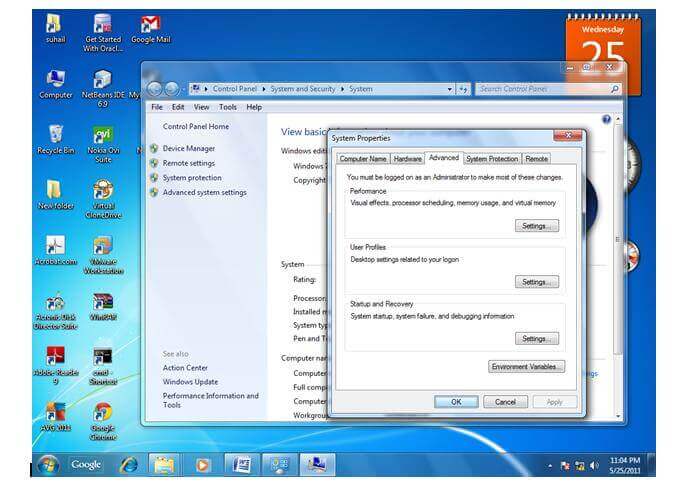 |
Now your permanent path is set. You can now execute any program of java from any drive.
अब आपका स्थायी मार्ग निर्धारित है। अब आप जावा के किसी भी प्रोग्राम को किसी भी ड्राइव से निष्पादित कर सकते हैं।